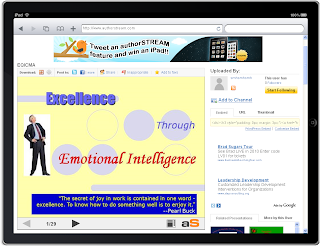Wish you all a very happy and joyful year ahead.
Everything from the world of PowerPoint. Latest PowerPoint news, Plug-ins, PowerPoint Tutorials.....
Friday, December 31, 2010
Thursday, December 16, 2010
authorSTREAM the world's second largest online PowerPoint sharing platform and a Slideshare competitor has closed its first round of funding. This funding round was led by Rajan Anandan, former Managing Director of Microsoft India, and one of India’s most active angel investor. Rajan Anandan has also joined authorSTREAM’s Board of Directors.
authorSTREAM which is far ahead of Slideshare in terms of presentation output and provide unique features like PowerPoint to video, Present Live with a support for narrations, videos and animations has once again stressed that their main focus is on presentations and this funding will help them achieve near 100% replica of PowerPoint slideshow on the web. "This funding will help us grow authorSTREAM bigger and faster, provide seamless PowerPoint sharing experience on desktops and mobile devices, both asynchronously and in real-time. It will also help us engineer near 100% replica of PowerPoint slideshows on the web - the way their authors intended them to be with animations and multimedia elements.", said authorSTREAM CEO – Harman Singh.In term of numbers, every month more than 100,000 presentations are uploaded on authorSTREAM. Read full press release here.
Monday, November 29, 2010
If you are looking for royalty free PowerPoint templates to create those stunning Christmas and New Year greetings, here is a website which has over 900 royalty free templates. The website fppt.com is having too much of advertisements and it may take some time for you to figure out actual template download link but that's fair enough for a website which is offering free stuff.
Tuesday, November 23, 2010
At times you must have find it cumbersome to search for a specific PowerPoint slide or content to be reused in a new presentation. It's always a time consuming task to open PowerPoint presentations one by one and go through all the slides to find a piece of information or a slide which you intend to use for an upcoming presentation.
If you run into such issues frequently or you are the one who create PowerPoint presentations frequently, Slideboxx is the tool for you. Slideboxx helps you find slides from PowerPoint presentations saved on your desktop (For searching slides from the web, use SlideFinder). Once installed, Slideboxx indexes all the PowerPoint presentations of your system in the same fashion as Google desktop indexes all the files of your system. SlideBoxx's search interface is flash based and opens in a web browser. You just need to enter keywords for search and Slideboxx will display the result set in the form of slide thumbnails which you can drag and drop in your PowerPoint presentation using the right pane of search interface.
Key features of Slideboxx include:
- Quick keyword based search: Quickly find slides, then drag and drop to reuse in another presentation.
- Hide duplicate or similar slides: Use the Slide Clustering slider to hide similar slides on the fly to focus, reduce clutter, and find slides fast.
- Group slides from any presentation: Manage slides with custom text tags, grouping them or customizing search results; great for image-based slides too!
- Discover forgotten or unknown slides: Search PowerPoint presentations and find slides you forgot or did not even know!.
- Automatic indexing: Slideboxx automatically builds and manages your PowerPoint slide library. Indexing may slow down your system a bit.If it slows down your system, you should pause the indexing and resume when you are not using the system.
Slideboxx is not a free tool though it has a free trial. Slideboxx is quite expensive and priced at $119. You can download a trial here and if you see it's worth the price and saves your time, go ahead and buy a copy for you.
Thursday, November 18, 2010
If you are looking for free PowerPoint training classes, here is one. Shivali, one of our readers and PowerPoint enthusiast is conducting a free PowerPoint training class for beginners.
Get your own Virtual Classroom
Wednesday, October 13, 2010
SlideShare is back with world's best presentation contest 2010. SlideShare has also announced another contest called "presentation horror story contest" along with world's best presentation contest.
WBPC1. 1st Prize MacBook (worth $999) + 3M™ PocketProjector MP180
2. 2nd Prize iPad (worth $499) + 3M™ PocketProjector MP180
3. 3rd Prize iPod Touch (worth $229) + 3M™ PocketProjector MP180
4. 6 Category Prizes iPod Shuffles (worth $49)
Prizes for 3M™ Presentation Horror Story Contest winners
1. Top 10 Presentation Horror Stories win a 3M™ PocketProjector MP180
Saturday, September 18, 2010
Microsoft PowerPoint 2010 has quite rich picture tools. If used effectively, it's none less than a professional image editing software like Photo-shop. Apart from regular features of image editing like cropping, adjustment of brightness, picture effects, PowerPoint 2010 also offers some advance features like Artistic effects, Background removal and picture layouts.
Artistic effects
With PowerPoint 2010, you can apply different artistic effects to your pictures to make them look more like a sketch, drawing, or painting so that they blend well with the theme of your presentation. Some of the new effects include Pencil Sketch, Line Drawing, Chalk Sketch, Watercolor Sponge, Mosiac Bubbles, Glass, Cement, Pastels Smooth, Plastic Wrap,
Glow Edges, Photocopy, and Paint Strokes. Select an image and click Artistic effects button on Pictures Tool menu. Just move the mouse over the effects and click when you find one fit for your presentation.
Background removal
PowerPoint 2010 also offers a cool new 'Background removal tool' which makes image editing quite a fun. As per Microsoft "Unlike similar tools, the Office Background Removal tool doesn’t just select color ranges or trim to a border you draw. Read more>>
Picture layout
Love creating storyboards or comic series in a PowerPoint? If your answer
is yes then Picture Layout is
 the perfect tool for you.
the perfect tool for you. There are different type of SmartArt graphics layout where you can tell your story with pictures. There are also other new SmartArt graphic layouts. Even better, if you have pictures on your slide you can quickly convert them to a SmartArt graphic, just like you can do with text.
Using this layout to create a SmartArt graphic is simple:
Insert the SmartArt graphic picture layout.
Add your photograph(s).
Write descriptive text.
Try out image editing capabilities of PowerPoint 2010 and you will find that you no more need to leave PowerPoint to get that perfect picture.
Wednesday, September 8, 2010
Brainshark, the on-demand presentations service and content marketplace has announced “Brainshark for YouTube” – a new capability enabling users to easily share their Brainshark presentations as YouTube videos for free. This functionality is available to Brainshark’s enterprise customers, as well as users of the free myBrainshark.com site. Brainshark for YouTube allows users – with only a PowerPoint deck and phone in hand – to immediately create high-impact business content that’s ready to post on YouTube.
After authorSTREAM, Brainshark is the second presentation sharing platform to offer online PowerPoint to YouTube functionality for free.
Here is a sample PowerPoint video on YouTube.
Tuesday, August 24, 2010
After Robert Gaskins conceived the idea of PowerPoint in 90's, there is no looking back for PowerPoint software. As of today, Microsoft PowerPoint is one of the most popular presentation tool with more than 500 million users worldwide. Microsoft PowerPoint has an estimated 95% share of the presentation market.
The first version of PowerPoint was created only for MAC users which later got more popular among PC users as compared to MAC. Since then Microsoft has been continuously adding new features every now and then. Latest game changing offering from Microsoft is PowerPoint 2010. PowerPoint 2010 came loaded with features like PowerPoint to video, advanced image editing, co-authoring, broadcasting and web apps to name a few.
Now it's the turn of MAC users. Microsoft will be releasing PowerPoint 2011 for MAC by the year end. PowerPoint 2011 too has lots of new features like co-authoring, web apps and cool new MAC Ribbon.
Here are few videos which will give you more insight into PowerPoint 2011 for MAC.
Monday, August 16, 2010
PowerPoint sharing platform authorSTREAM has crossed the magic number of 1 million registered users. To celebrate this big time achievement, authorSTREAM has launched a gala contest - 'Win an iPad- Every week'.
authorSTREAM will be giving away an iPad every week for four weeks as prizes. To participate in this contest, the members just need to sign in and upload spectacular presentations and tweet them with #authorSTREAM and # PowerPoint. A draw of lots will be held every week for all uploaded outstanding presentations.
You can find more details like eligibility and rules at authorSTREAM's contest page. authorSTREAM has also released some interesting stats.
While PowerPointInfo users got to know about Slideshare's Pro accounts almost two months back, the news is now public with all major tech blogs covering the details of same. Slideshare has gone freemium with the launch of Pro account subscriptions. Major features include presentation stats, advertisement free content, branding, more control over transcript and commenting.
Tuesday, August 10, 2010
Brainshark, which has been providing the on-demand presentations service to businesses for quite long, last year with the launch of my Brainshark entered into the domain of free PowerPoint sharing- an area which already have players like authorSTREAM and Slideshare. Brainshark's main use case is content selling and not the content sharing. You can buy licencing rights for the presentations you like. Brainshark's latest stats are quite impressive. They have got worldwide adoption of their services and
Brainshark has also released Brainshark Mobile, enabling smartphone and iPad users to view Brainshark-delivered communications on their mobile devices. The other PowerPoint sharing platform, authorSTREAM too has gone iPad compatible recently.
A Quick Tour of myBrainshark
Keeping all aspects in mind, my Brainshark is worth trying. For those who were looking for a content marketplace to monetize their presentation content, Brainshark can be a better option.
- Nearly 90 years’ worth of Brainshark content viewed by users and their audiences worldwide in the first half of 2010
- 1 Brainshark presentation viewed every 3.5 seconds; Brainshark presentations were viewed more than 4.3 million times
- New offerings and updates, including support for more than 100 video file types
- 111 new enterprise customers
Brainshark has also released Brainshark Mobile, enabling smartphone and iPad users to view Brainshark-delivered communications on their mobile devices. The other PowerPoint sharing platform, authorSTREAM too has gone iPad compatible recently.
Brainshark presentations combine voice narration, PowerPoint slides, video and more for a multimedia experience that is proven to maximize knowledge retention and viewer interest. The presentations play as streamed video files when viewed on mobile devices. Through Brainshark’s analytics capabilities, users can see when their presentations were viewed, who viewed them, if content was viewed on a mobile device and what type of device was used. Platforms and devices supported by Brainshark Mobile include the BlackBerry, Palm Pre, iPhone, iPod touch, iPad and Android; all must support streaming video.
A Quick Tour of myBrainshark
Keeping all aspects in mind, my Brainshark is worth trying. For those who were looking for a content marketplace to monetize their presentation content, Brainshark can be a better option.
Tuesday, July 20, 2010
Microsoft PowerPoint software is rich enough in features and functionally and fulfill almost all needs of PowerPoint users. However, there are few use cases which Microsoft has missed. Thankfully, there are few free or moderately priced Add-ins or Plug-ins available from Microsoft MVPs or independent software venders which will make your PowerPoint creation experience more enjoyable and hassle free.
Narration Timing Tweaker
PowerPoint's narration tool offers an easy feature to record audio narration to go along with the slide show. However, if you need to fine tune any of the event times in the recorded show, you have to redo the whole slide again. Narration Timing Tweaker is a free add-in which eliminates that need altogether.
Fotolia Ribbon
With Fotolia PowerPoint add-in you can instantly add high-resolution photos, vectors, and illustrations using your free Fotolia account without leaving PowerPoint. You can Insert royalty free images in PowerPoint slides using Fotolia's PowerPoint add-in.
Insert web pages in PowerPoint slides with PowerPoint Web Browser Assistant
PowerPoint Web Browser Assistant addin assists you in inserting live web pages on slides on your presentation. It uses Microsoft Internet Explorer to display the web pages.
PptPlex
Microsoft's lab product pptPlex is the coolest PowerPoint add-in which lets you give presentations in a quite astonishing way.
Embed media
Microsoft Office PowerPoint does not provide a way to embed video and audio files (with a small exception that you can embed small .wav files). OfficeOne ProTools Embed Media works around that limitation and allows you to embed media files into the presentation. Since the media files are within the presentation, you no longer have to worry about breaking links to the external video files when you move or copy the presentation. PowerPoint will play your files as it would normally do. OfficeOne ProTools Embed Media is not required for playing the video and audio files.
Microsoft Producer
Microsoft Producer allows you to get an existing presentation file, capture and synchronize video and audio narration, add additional media content, and produce a unified set of content ready for viewing in a browser on your intranet , on the web or on a DVD.
Add progress bar with Thermometer
Adding a progress bar to your PowerPoint will let your audience know at any given point that how much has been covered and how much still left. Thermometer for PowerPoint is a free add-in from Indezine that creates a thermometer style bar in the bottom area of the slide that shows how much of a presentation has progressed and how much more is remaining.
YouTube Video Wizard (YTV)
YTZ wizard lets you easily insert YouTube videos into a PowerPoint slide. All you need to do is to provide the YouTube video URL that appears in the browser address bar, the rest is taken care of by the YTV Wizard.
Mouse Mischief
Mouse Mischief integrates into Microsoft PowerPoint 2010 and Microsoft Office PowerPoint 2007, letting you insert questions, polls, and drawing activity slides into your lessons.
Students can actively participate in these lessons by using their own mice to click, circle, cross out, or draw answers on the screen.
Flashback PowerPoint Add-in to rewind Flash movies in PowerPoint automatically
FlashBack will rewind the Flash movies inserted using the Shockwave Flash control automatically. Click here to read more and download.
authorSTREAM Desktop
authorSTREAM desktop lets you search and insert YouTube videos and images in your PowerPoint file from within PowerPoint.
authorPOINT Lite
authorPOINTTM Lite is a free PowerPoint to Flash Converter for converting PowerPoint files in Flash. authorPOINT Lite also lets you share your presentations online on the web through authorSTREAM.
iSpring
Similar to authorPOINT Lite, iSpring is a free PowerPoint to Flash converter which can handle animation effects, slide transitions, audio narrations, video and Flash objects in output.
Slide Finder
SlideFinder Add-in for PowerPoint 2007 lets you search the web for presentations and slides from within PowerPoint.
This is not the comprehensive list of free add-ins for PowerPoint. You can find more information about add-in and other PowerPoint resources at links below:
http://officeone.mvps.org/products.html
http://www.indezine.com/products/powerpoint/links.html#addin
Narration Timing Tweaker
PowerPoint's narration tool offers an easy feature to record audio narration to go along with the slide show. However, if you need to fine tune any of the event times in the recorded show, you have to redo the whole slide again. Narration Timing Tweaker is a free add-in which eliminates that need altogether.
Fotolia Ribbon
With Fotolia PowerPoint add-in you can instantly add high-resolution photos, vectors, and illustrations using your free Fotolia account without leaving PowerPoint. You can Insert royalty free images in PowerPoint slides using Fotolia's PowerPoint add-in.
Insert web pages in PowerPoint slides with PowerPoint Web Browser Assistant
PowerPoint Web Browser Assistant addin assists you in inserting live web pages on slides on your presentation. It uses Microsoft Internet Explorer to display the web pages.
PptPlex
Microsoft's lab product pptPlex is the coolest PowerPoint add-in which lets you give presentations in a quite astonishing way.
Embed media
Microsoft Office PowerPoint does not provide a way to embed video and audio files (with a small exception that you can embed small .wav files). OfficeOne ProTools Embed Media works around that limitation and allows you to embed media files into the presentation. Since the media files are within the presentation, you no longer have to worry about breaking links to the external video files when you move or copy the presentation. PowerPoint will play your files as it would normally do. OfficeOne ProTools Embed Media is not required for playing the video and audio files.
Microsoft Producer
Microsoft Producer allows you to get an existing presentation file, capture and synchronize video and audio narration, add additional media content, and produce a unified set of content ready for viewing in a browser on your intranet , on the web or on a DVD.
Add progress bar with Thermometer
Adding a progress bar to your PowerPoint will let your audience know at any given point that how much has been covered and how much still left. Thermometer for PowerPoint is a free add-in from Indezine that creates a thermometer style bar in the bottom area of the slide that shows how much of a presentation has progressed and how much more is remaining.
YouTube Video Wizard (YTV)
YTZ wizard lets you easily insert YouTube videos into a PowerPoint slide. All you need to do is to provide the YouTube video URL that appears in the browser address bar, the rest is taken care of by the YTV Wizard.
Mouse Mischief
Mouse Mischief integrates into Microsoft PowerPoint 2010 and Microsoft Office PowerPoint 2007, letting you insert questions, polls, and drawing activity slides into your lessons.
Students can actively participate in these lessons by using their own mice to click, circle, cross out, or draw answers on the screen.
Flashback PowerPoint Add-in to rewind Flash movies in PowerPoint automatically
FlashBack will rewind the Flash movies inserted using the Shockwave Flash control automatically. Click here to read more and download.
authorSTREAM Desktop
authorSTREAM desktop lets you search and insert YouTube videos and images in your PowerPoint file from within PowerPoint.
authorPOINT Lite
authorPOINTTM Lite is a free PowerPoint to Flash Converter for converting PowerPoint files in Flash. authorPOINT Lite also lets you share your presentations online on the web through authorSTREAM.
iSpring
Similar to authorPOINT Lite, iSpring is a free PowerPoint to Flash converter which can handle animation effects, slide transitions, audio narrations, video and Flash objects in output.
Slide Finder
SlideFinder Add-in for PowerPoint 2007 lets you search the web for presentations and slides from within PowerPoint.
This is not the comprehensive list of free add-ins for PowerPoint. You can find more information about add-in and other PowerPoint resources at links below:
http://officeone.mvps.org/products.html
http://www.indezine.com/products/powerpoint/links.html#addin
Friday, July 2, 2010
Software upgrade always involves a learning curve and many a times we don't upgrade to latest version of operating system or software package just because of this learning curve.
There are users who are still using PowerPoint 2003 or XP and have no plans to upgrade to PowerPoint 2010. Here are few links to tutorials which will help you learn PowerPoint 2010 and make your decision to upgrade.
Microsoft Tutorial: Make the switch to PowerPoint 2010
Titan Tech PowerPoint 2010 Training videos
About.com: Beginner's Guide to PowerPoint 2010
PowerPoint 2010 for Dummies By Doug Lowe
There are users who are still using PowerPoint 2003 or XP and have no plans to upgrade to PowerPoint 2010. Here are few links to tutorials which will help you learn PowerPoint 2010 and make your decision to upgrade.
Microsoft Tutorial: Make the switch to PowerPoint 2010
Titan Tech PowerPoint 2010 Training videos
About.com: Beginner's Guide to PowerPoint 2010
PowerPoint 2010 for Dummies By Doug Lowe
Monday, June 14, 2010
If you've ever inserted videos in your PowerPoint, you must have felt the pain when your friends or audience reported that video didn't play in the slide show you shared on email. Those who are well versed with PowerPoint know that video files are always linked. This means that PowerPoint always play the video file from the path it was lying when it was inserted. Smart PowerPoint users have been following the practice of keeping the PowerPoint file and videos in a common folder, zip it and share the zip file on email. This way the video inserted always refer to the path of the folder.
Lately, PowerPoint users have started using online PowerPoint sharing websites to share their presentations. Tools like authorSTREAM Desktop, which automatically ship video/audio along with PowerPoint file to their servers make sure that the online version of PowerPoint (Flash output) plays the video and audio. However, original PPT if downloaded, still fails to play the video inserted.
PowerPoint users have always longed for video embedding feature, similar to audio embedding. Finally, Microsoft has fixed the video insertion issue in PowerPoint 2010. With PowerPoint 2010, you need not to worry about the video file path or annoying "Cannot find the specified file.." errors at audience end.
Embed video files in PowerPoint 2010
In PowerPoint 2010, videos inserted from hard-disk are embedded directly into the presentation unless you deliberately choose to link. You just need to insert videos and forget about the rest. PowerPoint 2010 has also got some nifty features of optimizing and editing videos inserted.
Compatibility and Optimization of the file size
As the video files are contained in PowerPoint itself so PowerPoint size can be a major issue when it comes to sharing on the web. Also the non availability of video codec at audience end can be an issue. Optimize Media Compatibility feature of PowerPoint 2010 and Compress Media button takes care of codec and file size issues. Click optimize media compatibility on the backstage to get rid of codec issues. The compress media button available on backstage compresses the media file(s) thus reducing the total size of the PowerPoint file.
Video editing in PowerPoint 2010
PowerPoint 2010 provides many ways and means to edit the video. You can recolor videos, change brightness and contrast, set the bookmarks, change the shape and design of the video inserted. You can also trim unwanted portions of a video which you don't want to show up in the slide show.
Simply insert a video, and select the “Trim Video” option on the Playback tab. Set the “Start Time” and “End Time” either from the time-line or enter the values in respective text boxes. Trimming helps you crop unwanted stuff from the video.
Trim video
So now no more zip folders, no more video file missing errors. No matter how you insert, what's the file size, what video codec you used, with PowerPoint 2010, your videos are gonna play everywhere for sure.
PowerPoint 2010 also lets you insert Flash embeds of video sharing websites like YouTube, Vimeo. Such embeds just store the reference of path and player they are hosted on and require Internet connection to play during sideshow.
Lately, PowerPoint users have started using online PowerPoint sharing websites to share their presentations. Tools like authorSTREAM Desktop, which automatically ship video/audio along with PowerPoint file to their servers make sure that the online version of PowerPoint (Flash output) plays the video and audio. However, original PPT if downloaded, still fails to play the video inserted.
PowerPoint users have always longed for video embedding feature, similar to audio embedding. Finally, Microsoft has fixed the video insertion issue in PowerPoint 2010. With PowerPoint 2010, you need not to worry about the video file path or annoying "Cannot find the specified file.." errors at audience end.
Embed video files in PowerPoint 2010
In PowerPoint 2010, videos inserted from hard-disk are embedded directly into the presentation unless you deliberately choose to link. You just need to insert videos and forget about the rest. PowerPoint 2010 has also got some nifty features of optimizing and editing videos inserted.
Compatibility and Optimization of the file size
As the video files are contained in PowerPoint itself so PowerPoint size can be a major issue when it comes to sharing on the web. Also the non availability of video codec at audience end can be an issue. Optimize Media Compatibility feature of PowerPoint 2010 and Compress Media button takes care of codec and file size issues. Click optimize media compatibility on the backstage to get rid of codec issues. The compress media button available on backstage compresses the media file(s) thus reducing the total size of the PowerPoint file.
Video editing in PowerPoint 2010
PowerPoint 2010 provides many ways and means to edit the video. You can recolor videos, change brightness and contrast, set the bookmarks, change the shape and design of the video inserted. You can also trim unwanted portions of a video which you don't want to show up in the slide show.
Simply insert a video, and select the “Trim Video” option on the Playback tab. Set the “Start Time” and “End Time” either from the time-line or enter the values in respective text boxes. Trimming helps you crop unwanted stuff from the video.
Trim video
So now no more zip folders, no more video file missing errors. No matter how you insert, what's the file size, what video codec you used, with PowerPoint 2010, your videos are gonna play everywhere for sure.
PowerPoint 2010 also lets you insert Flash embeds of video sharing websites like YouTube, Vimeo. Such embeds just store the reference of path and player they are hosted on and require Internet connection to play during sideshow.
Wednesday, June 9, 2010
SlideShare the online document and video sharing platform has launched Pro account subscriptions. SlideShare is yet to announce it officially on their blog. However, SlideShare users can see an upgrade banner on their profile page. SlideShare already offers two premium services for businesses; LeadShare and AdShare. Users with pro account will be able to view stats like visitor geo locations, how many users viewed their SlideShare content?, what search keywords and referrers made them land on their content?, how many people embed/download/comment on their presentation?
Pro users can customize channels and can upload unlimited videos. Unlike authorSTREAM, which also offers premium service, Pro offering of Slideshare has nothing special for PowerPoint users and is just focused on businesses.
Slideshare has kept the monthly subscription fee for the basic plan as $19.99. Pricing for the custom plan is not disclosed yet. Opening same link in Internet explorer 8 reveals that Slideshare also intends to offer some special discount if yearly payment is done, though the price displayed is $49.95. May be the pricing was initially decided to be $49.95 a month which might have been re-fixed to $19.99 at a later stage.
Pro users can customize channels and can upload unlimited videos. Unlike authorSTREAM, which also offers premium service, Pro offering of Slideshare has nothing special for PowerPoint users and is just focused on businesses.
Slideshare has kept the monthly subscription fee for the basic plan as $19.99. Pricing for the custom plan is not disclosed yet. Opening same link in Internet explorer 8 reveals that Slideshare also intends to offer some special discount if yearly payment is done, though the price displayed is $49.95. May be the pricing was initially decided to be $49.95 a month which might have been re-fixed to $19.99 at a later stage.
Wednesday, June 2, 2010
Slideshare will give away one iPad every week to the Professional Video of the Week.
How to enter the contest
To participate in the ‘Best Professional Video Of The Week Contest’, your presentation* should have been uploaded to SlideShare after Monday, 31st May 2010, 00:01 AM PST and entered into the contest by Tuesday, 29th June 2010, 11:59 PM PST. The decision of SlideShare regarding eligibility of contest presentations* will be final and binding for all.
Upload a professional video (e.g., talk presentation, screencast, demo, webinar) in a category such as Business, Technology, Education, Health or Non profit.
Entertainment or humor videos are not qualified to enter. You should own the copyright to the video or have permission from the owner.
Step 1: Choose the dropdown “Enter Best Professional Video contest” while uploading.
Step 2: Tweet out the short URL to the video that you will receive by email.
"I am entering “Video URL” to the video contest on @slideshare. Vote for me by retweeting this. "
You can find more details at contest page on Slideshare.
* Seems a typo. Guys @Slideshare, shouldn't it be 'video' ?
Tuesday, May 18, 2010
Do you want to create multimedia enriched PowerPoint presentations or want to sync a PowerPoint presentation with live audio or video stream so that output can be viewed and shared online or on a DVD? Are you looking for a tool using which you can create class lectures comprised of video synced with PowerPoint slides and animations? Here are two awesome tools; authorPOINT and Microsoft Producer which let you do exactly the same.
authorPOINT
authorPOINT is a PowerPoint plugin from authorGEN. authorPOINT lets you create presentations with live audio or video from devices like webcam, handy-cam, or any other USB or fire wire based device. You can also use pre-recorded audio/video files (AVI, WMV, WAV and WMA) and sync them with PowerPoint.
Output plays video or audio side by side with PowerPoint slides. authorPOINT also lets you annotate on slides. Capture process of authorPOINT is pretty simple. authorPOINT is capabale of creating Flash as well as HTML output which you can host on your server and embed on your website or blog. authorPOINT retains all animation and sound affects in Flash as well as HTML output.
authorPOINT not only lets you create multimedia enriched presentations but also provides free online hosting and sharing on it's PowerPoint sharing platform, authorSTREAM. authorPOINT is compatible with Microsoft Windows 2000, 2003, XP and Vista and runs on 32 Bit OS Versions only.
authorPOINT costs $299 for a single copy. If you are a education customer, you can apply for a special educational discount of $99 on their buy now page.
Microsoft Producer
Like authorPOINT, Microsoft Producer allows you to get an existing presentation file, capture and synchronize video and audio narration, add additional media content, and produce a unified set of content ready for viewing in a browser on your intranet , on the web or on a DVD.
Producer is powerful tool for e-learning, corporate communications and sales. You can use Producer to capture video, audio, and still images from a Web camera, a video camera (digital or analog), or from your computer screen. You can also use Producer to import existing Microsoft PowerPoint presentations, Windows Media files, still images, and HTML files, and then synchronize narrations with your video and PowerPoint presentations. You can learn more about Microsoft Producer here. Microsoft Producer can be used with PowerPoint 2007 or PowerPoint 2010 and on Windows 2000 Service Pack 3; Windows 7; Windows Vista and XP.
Unlike authorPOINT which can create Flash output, Producer gives you output only in HTML format.
Pricing
It's absolutely free. You can download Microsoft Producer here.
Using authorPOINT or Microsoft Producer you can create high quality, engaging, Rich-Media business, training or sales presentations.
Both authorPOINT as well as Microsoft Producer may require you to download 'MS Office Animation Runtime' to view the output. However, authorPOINT' s Flash output do not require 'Animation runtime' but do need Flash player.
authorPOINT
authorPOINT is a PowerPoint plugin from authorGEN. authorPOINT lets you create presentations with live audio or video from devices like webcam, handy-cam, or any other USB or fire wire based device. You can also use pre-recorded audio/video files (AVI, WMV, WAV and WMA) and sync them with PowerPoint.
Output plays video or audio side by side with PowerPoint slides. authorPOINT also lets you annotate on slides. Capture process of authorPOINT is pretty simple. authorPOINT is capabale of creating Flash as well as HTML output which you can host on your server and embed on your website or blog. authorPOINT retains all animation and sound affects in Flash as well as HTML output.
authorPOINT not only lets you create multimedia enriched presentations but also provides free online hosting and sharing on it's PowerPoint sharing platform, authorSTREAM. authorPOINT is compatible with Microsoft Windows 2000, 2003, XP and Vista and runs on 32 Bit OS Versions only.
authorPOINT presentation uploaded on authorSTREAM
Player branding
If you want to get a custom player for output created by authorPOINT, you need to shell out $200 more. authorPOINT's Unbranded player has no logo or any other reference to authorGEN. You can buy it for $ 200 from authorPOINT's Buy Now page. You can also send your own logo in gif, png or flash (recommended) format, and they will put that in custom player instead of theirs.
Microsoft Producer
Like authorPOINT, Microsoft Producer allows you to get an existing presentation file, capture and synchronize video and audio narration, add additional media content, and produce a unified set of content ready for viewing in a browser on your intranet , on the web or on a DVD.
Producer is powerful tool for e-learning, corporate communications and sales. You can use Producer to capture video, audio, and still images from a Web camera, a video camera (digital or analog), or from your computer screen. You can also use Producer to import existing Microsoft PowerPoint presentations, Windows Media files, still images, and HTML files, and then synchronize narrations with your video and PowerPoint presentations. You can learn more about Microsoft Producer here. Microsoft Producer can be used with PowerPoint 2007 or PowerPoint 2010 and on Windows 2000 Service Pack 3; Windows 7; Windows Vista and XP.
Unlike authorPOINT which can create Flash output, Producer gives you output only in HTML format.
Pricing
It's absolutely free. You can download Microsoft Producer here.
Using authorPOINT or Microsoft Producer you can create high quality, engaging, Rich-Media business, training or sales presentations.
Both authorPOINT as well as Microsoft Producer may require you to download 'MS Office Animation Runtime' to view the output. However, authorPOINT' s Flash output do not require 'Animation runtime' but do need Flash player.
Tuesday, May 11, 2010
After Google presentations, authorSTREAM, Zoho Show, Slide Rocket and Slideshare, Docs is the new entrant in the list of online PowerPoint sharing platforms. Docs is the document sharing service from Microsoft Fuse Labs.
Docs not only lets you upload, but also the online creation of PowerPoint presentations. As the Docs is in beta phase so the PowerPoint creation has very limited set of tools and options. For now you can't add animations, sound or other formatting online. However, if you upload a PowerPoint presentation having animation effects, the converted online version retains all the animation effects which most of the online PowerPoint sharing platforms barring authorSTREAM fail to do. Only downside is that you need to have Silverlight browser plugin installed to view the animations. You just need a Facebook account to login and try out Docs.com. Docs.com is so closely integrated with Facebook that at most of the places it looks like a Facebook app instead of independent website.
Beta version of Docs.com lacks in sharing options and post to social network buttons except the one provided for sharing on Facebook. Non availability of embed code is also one of the drawbacks. Hopefully Microsoft will be adding these features soon.
Docs not only lets you upload, but also the online creation of PowerPoint presentations. As the Docs is in beta phase so the PowerPoint creation has very limited set of tools and options. For now you can't add animations, sound or other formatting online. However, if you upload a PowerPoint presentation having animation effects, the converted online version retains all the animation effects which most of the online PowerPoint sharing platforms barring authorSTREAM fail to do. Only downside is that you need to have Silverlight browser plugin installed to view the animations. You just need a Facebook account to login and try out Docs.com. Docs.com is so closely integrated with Facebook that at most of the places it looks like a Facebook app instead of independent website.
Beta version of Docs.com lacks in sharing options and post to social network buttons except the one provided for sharing on Facebook. Non availability of embed code is also one of the drawbacks. Hopefully Microsoft will be adding these features soon.
Tuesday, May 4, 2010
Update: As was guessed earlier today, SlideShare has released the video upload feature and joined the elite league of websites like YouTube and Vimeo. Here is the announcement video by Jonathan Boutelle, CTO of Slideshare:
It seems that document sharing website Slideshare is going to announce video sharing in next few hours or sometime later. Though nothing has been mentioned on their official blog, yet Slideshare users can see video upload link with a link to FAQs. Slideshare will allow following video formats:
Users will be able to upload videos of size up to 500 MB.
It seems that document sharing website Slideshare is going to announce video sharing in next few hours or sometime later. Though nothing has been mentioned on their official blog, yet Slideshare users can see video upload link with a link to FAQs. Slideshare will allow following video formats:
- mp4, m4v (ipod)
- wmv (windows media video)
- mpeg
- avi (windows)
- mov (apple quicktime)
- mpg
- mkv (h.264)
- ogg
- asf
- vob
- 3gp, 3g2 (mobile phones)
- rm, rmvb (Real)
- flv (Flash)
You can find list of supported video codecs here. Slideshare has mentioned at their support fourm
Slideshare's new video feature allows you to upload and share videos. This is an experimental feature SlideShare is launching in response to demands from the community. So now, apart from presentations, documents & webinars, you can upload videos to your SlideShare account.
Users will be able to upload videos of size up to 500 MB.
Monday, May 3, 2010
PowerPoint 2010 offers editing options both for video as well as images. With images, quite common editing is removing the background or getting a small piece of a big picture suitable for your slide. Till now Adobe Photoshop is the widely used software for removing the background or other image editing related stuff.
Remove the background from an image in PowerPoint 2010
PowerPoint 2010 offers a cool new 'Background removal tool' which will make image editing quite a fun. As per Microsoft "Unlike similar tools, the Office Background Removal tool doesn’t just select color ranges or trim to a border you draw. Background Removal uses new capabilities and algorithms from the Microsoft Research in Cambridge, UK to achieve better results automatically with very little effort or fine tuning from the user."
You can find more information about image editing in PowerPoint 2010 on Microsoft blog.
Remove the background from an image in PowerPoint 2010
PowerPoint 2010 offers a cool new 'Background removal tool' which will make image editing quite a fun. As per Microsoft "Unlike similar tools, the Office Background Removal tool doesn’t just select color ranges or trim to a border you draw. Background Removal uses new capabilities and algorithms from the Microsoft Research in Cambridge, UK to achieve better results automatically with very little effort or fine tuning from the user."
The new Remove Background tool as claimed by Microsoft is intelligent enough to identify background and forground thus making the task of background removal easy. You just need to select the area(marquee selection area ) of the picture which you want to keep or use on the slide. For refinemnet you can mark the areas you want to keep or remove manually.
You can find more information about image editing in PowerPoint 2010 on Microsoft blog.
Thursday, April 29, 2010
Adding a progress bar to your PowerPoint will let your audience know at any given point that how much has been covered and how much still left.
If you want to add a progress bar similar to one shown above, follow the steps provided below.
Make progress bar using shapes in PowerPoint
As mentioned on some PowerPoint communities, you can also add a progress bar using VBA code. You just need to enable Macros and add a new Macro to your PowerPoint. You can find Macros under developer tab in PowerPoint 2007. Once you have added the Macro either click Visual Basic icon under developer tab or press Alt+F11 keys. Paste follwoing code:
Sub AddProgressBar()
On Error Resume Next
With ActivePresentation
For X = 1 To .Slides.Count
.Slides(X).Shapes("PB").Delete
Set s = .Slides(X).Shapes.AddShape(msoShapeRectangle, _
0, .PageSetup.SlideHeight - 12, _
X * .PageSetup.SlideWidth / .Slides.Count, 12)
s.Fill.ForeColor.RGB = RGB(127, 0, 0)
s.Name = "PB"
Next X:
End With
End Sub
Close the VBA code and return to PowerPoint. Click Macro, select the one you created and click run. A progress bar will get added to your slides.
You can download sample presentation from authorSTREAM.
If you want to add a progress bar similar to one shown above, follow the steps provided below.
Make progress bar using shapes in PowerPoint
- Insert two rectangular shapes of same dimensions(Height*Width).
- Fill one with some color(color you want to use for progress bar) and the other one matching the background color of your PowerPoint.
- Make sure both have same outline color. Place filled shape on the one matching the background color so that both give a impression of a single shape.
- Now, on slide 1 re-size the filled shape so that both shapes give an impression of single shape filled somewhat.
- Select both shapes with Ctrl key and paste on all slides at same co-ordinates on each slide. Increase the size of filled shape on subsequent slides and make it completely filled on last slide.
As mentioned on some PowerPoint communities, you can also add a progress bar using VBA code. You just need to enable Macros and add a new Macro to your PowerPoint. You can find Macros under developer tab in PowerPoint 2007. Once you have added the Macro either click Visual Basic icon under developer tab or press Alt+F11 keys. Paste follwoing code:
Sub AddProgressBar()
On Error Resume Next
With ActivePresentation
For X = 1 To .Slides.Count
.Slides(X).Shapes("PB").Delete
Set s = .Slides(X).Shapes.AddShape(msoShapeRectangle, _
0, .PageSetup.SlideHeight - 12, _
X * .PageSetup.SlideWidth / .Slides.Count, 12)
s.Fill.ForeColor.RGB = RGB(127, 0, 0)
s.Name = "PB"
Next X:
End With
End Sub
Close the VBA code and return to PowerPoint. Click Macro, select the one you created and click run. A progress bar will get added to your slides.
You can download sample presentation from authorSTREAM.
Friday, April 16, 2010
authorSTREAM, the PowerPoint sharing platform which recently launched win-iPad contest has come up with an iPad compatible version of presentation output. As mentioned on authorSTREAM blog, all latest presentations are iPad compatible and loads in a HTML player.
This means that now authorSTREAM presentations can be viewed on any non flash browser running on iPad, iPhone or other mobile devices.
Only downside is that iPad output don't have any animations or sound. authorSTREAM claims that they will be adding animation and sound capabilities to iPad output soon.
Thursday, April 8, 2010
Image by Jinho.Jung via Flickr
pptPlex uses Plex technology to zoom in and out of slide sections and move directly between slides that are not sequential in your presentation. You can arrange all slides on a stunning canvas and can zoom in or zoom out slides during presentation besides navigating in a non-linear fashion. You need not to go slide by slide, just double click any slide thumb on the canvas and slide will appear with smooth zoom effect.
pptPlex also lets you add live content from other Office documents(Word, excel) in your PowerPoint presentations. Live content means if you have added some excel sheet and source data gets changed, your presentation will always have the updated data as will read the data from excel sheet itself.
You can download pptPlex from Microsoft labs. You would also require to download and install XPS or Save as PDF add-in in order to use pptPlex on PowerPoint 2007.
pptPlex is quite easy to use and for sure it will add some seasoning to the way you give presentations.
Friday, April 2, 2010
PowerPoint sharing website authorSTREAM has come up with "Tweet and win an iPad" contest. The contest came just in time with the scheduled launch of Apple iPad on April 3rd.
You just need to tweet any of the tweets mentioned on their contest page or your own tweet having #PowerPoint and @authorSTREAM keywords to be eligible for draw of lots.

Prizes
1st Prize - An Apple iPad Wi-fi, 16 GB model and authorSTREAM Premium membership for one year
1st Runners up - iPod and authorSTREAM Premium membership for one year
2nd Runners up - iPod Nano and authorSTREAM Premium membership for one year
All participants will get authorSTREAM Video Credits worth $4!
Contest starts on 3rd April, 2010 and ends on 17th April, 2010. authorSTREAM has one more offer on the platter. If you have any feedback or just want to see authorSTREAM guys, here is an offer.
You just need to tweet any of the tweets mentioned on their contest page or your own tweet having #PowerPoint and @authorSTREAM keywords to be eligible for draw of lots.

Prizes
1st Prize - An Apple iPad Wi-fi, 16 GB model and authorSTREAM Premium membership for one year
1st Runners up - iPod and authorSTREAM Premium membership for one year
2nd Runners up - iPod Nano and authorSTREAM Premium membership for one year
All participants will get authorSTREAM Video Credits worth $4!
Contest starts on 3rd April, 2010 and ends on 17th April, 2010. authorSTREAM has one more offer on the platter. If you have any feedback or just want to see authorSTREAM guys, here is an offer.
Tuesday, March 16, 2010
By using inter slide hyperlinks and action buttons in PowerPoint you can turn your presentations into interactive games or quizzes quite easily. No doubt that such PowerPoint presentations are more engaging.
Don't you think students will find presentations below more interesting?
Tip: Click on shoes
See more presentations by TechGuy
Select the text you want to represent the hyperlink, right click on it, click hyperlink option. Under 'Link to', click Place in This Document or
1. Select the text or object that you want to represent the hyperlink.
2. Click on Insert tab
3. Click 'Hyperlink' button.
3. Under 'Link to', click Place in This Document.
4. Link to a slide in the current presentation, Select the slide you want
to go to.

Same way action action buttons can be inserted from 'Shapes' button under Insert tab.
Don't you think students will find presentations below more interesting?
Tip: Click on shoes
See more presentations by TechGuy
How to insert inter slide hyperlinks in PowerPoint 2007?
Create a hyperlink to a slide in the current presentationSelect the text you want to represent the hyperlink, right click on it, click hyperlink option. Under 'Link to', click Place in This Document or
1. Select the text or object that you want to represent the hyperlink.
2. Click on Insert tab
3. Click 'Hyperlink' button.
3. Under 'Link to', click Place in This Document.
4. Link to a slide in the current presentation, Select the slide you want
to go to.

Same way action action buttons can be inserted from 'Shapes' button under Insert tab.
Thursday, February 18, 2010
You must have used format painter at times to copy settings such as font, color, and size to apply it on some other text. Format painter feature not only saves our time but also ensures that all the text in a presentation has same font, color and size.
PowerPoint users were always in need of something like format painter to transfer animation effects from one object to another. "Animation Painter" in PowerPoint 2010 lets you transfer all the animations and settings to another object thus saving your time to replicate the animation effects. It works similarly to the Format Painter. Like video triggers, 3D slideshows and PowerPoint to video, Animation Painter is a brand new feature which isn't available in PowerPoint versions prior to 2010. Just select an object with animations, select the “Animation Painter” button on the Animations tab, and with a single click you can transfer all the animations and settings to another object. Double-click on painter button will let you paint multiple objects sequentially. PowerPoint creation is gonna whole lot easy with PowerPoint 2010.
PowerPoint users were always in need of something like format painter to transfer animation effects from one object to another. "Animation Painter" in PowerPoint 2010 lets you transfer all the animations and settings to another object thus saving your time to replicate the animation effects. It works similarly to the Format Painter. Like video triggers, 3D slideshows and PowerPoint to video, Animation Painter is a brand new feature which isn't available in PowerPoint versions prior to 2010. Just select an object with animations, select the “Animation Painter” button on the Animations tab, and with a single click you can transfer all the animations and settings to another object. Double-click on painter button will let you paint multiple objects sequentially. PowerPoint creation is gonna whole lot easy with PowerPoint 2010.
Tuesday, February 9, 2010
 PowerPoint offers wide range of features like motion path animations, action buttons, inter slide hyperlinks to create interactive and engaging presentations.
PowerPoint offers wide range of features like motion path animations, action buttons, inter slide hyperlinks to create interactive and engaging presentations.PowerPoint executes all the animations as sequence of events. Any object (text/image/shape) can be made appear, fly in as a result of click or after effect of some action. Any action for example a click results in next animation or slide.
You can't just jump on to a particular event of your choice or repeat an action again and again. For example what if you want to stay on same slide and display an image again and again on click on a text say "Who is founder of Microsoft". In such scenarios where you have to bypass sequencing or repeat actions while staying on the same slide, PowerPoint triggers is the best option available. Triggers can only be set on some animation effect.
- Select any text/object, apply some custom animation effect.
- Either double click or right click the animation effect applied(on custom animation sidebar).
- Click on 'timings' tab, click Triggers button and select the radio button "Start effect on click of".
- Select the event on whose click you want selected animation to execute.
Video triggers in PowerPoint 2010
PowerPoint 2010 offers Video Triggers; a feature with which one can mark locations in a video (i.e. set bookmarks), and then trigger animation sequences upon reaching those bookmarks on playback of the video. In simple terms you can set some specific animation to run when a particular scene appears in video inserted in PowerPoint.Tuesday, January 19, 2010
MightyMeeting, a new entrant in online PowerPoint meeting domain, unlike other presentation meeting tools like Present Live from authorSTREAM , SlideLive, Zoho Show or Google presentations, lets you conduct PowerPoint presentations on the go even from your smart-phone. Using MightyMeeting you can conduct presentations remotely via its web interface or iPhone and Android applications. Despite the fact that animation effects seems missing on MightyMeeting, running a synchronized slide show from mobile phone has its added advantages.
The only presentation meeting tool which retains animation effects is Present Live from authorSTREAM though they don't have any app for mobile yet. MightyMeeting could come in handy when you have to start a presentation meeting at a moment’s notice.
The only presentation meeting tool which retains animation effects is Present Live from authorSTREAM though they don't have any app for mobile yet. MightyMeeting could come in handy when you have to start a presentation meeting at a moment’s notice.
Tuesday, January 5, 2010
An effective PowerPoint presentation can leave long lasting impact on audience. A PowerPoint can do more than what a blog post or document can.
Don't just fill your presentation with tons of text, bullets, images and annoying animations. Your PowerPoint should be a balanced combination of text, images and animation effects. PowerPoint presentation can also have narrations or background music if you intend to put it on some online presentation sharing website. A little planning, great script, cool design and sincere hard work will certainly pay you. There is such a abundance of bad presentation that PowerPoint expert and author Ellen Finkelstein has to start a campaign named " death by PowerPoint".
Here are few resources which you should refer to if you really want your audience to pay attention to what you want to convey:
Microsoft
Guy Kawasaki's 10-20-30 rule
wikiHow
Concordia University
Don't just fill your presentation with tons of text, bullets, images and annoying animations. Your PowerPoint should be a balanced combination of text, images and animation effects. PowerPoint presentation can also have narrations or background music if you intend to put it on some online presentation sharing website. A little planning, great script, cool design and sincere hard work will certainly pay you. There is such a abundance of bad presentation that PowerPoint expert and author Ellen Finkelstein has to start a campaign named " death by PowerPoint".
Image by kurafire via Flickr
Here are few resources which you should refer to if you really want your audience to pay attention to what you want to convey:
Microsoft
Guy Kawasaki's 10-20-30 rule
wikiHow
Concordia University
Subscribe to:
Comments (Atom)