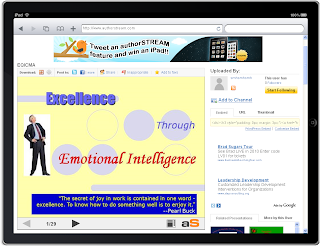Adding a progress bar to your PowerPoint will let your audience know at any given point that how much has been covered and how much still left.
If you want to add a progress bar similar to one shown above, follow the steps provided below.
Make progress bar using shapes in PowerPoint
As mentioned on some PowerPoint communities, you can also add a progress bar using VBA code. You just need to enable Macros and add a new Macro to your PowerPoint. You can find Macros under developer tab in PowerPoint 2007. Once you have added the Macro either click Visual Basic icon under developer tab or press Alt+F11 keys. Paste follwoing code:
Sub AddProgressBar()
On Error Resume Next
With ActivePresentation
For X = 1 To .Slides.Count
.Slides(X).Shapes("PB").Delete
Set s = .Slides(X).Shapes.AddShape(msoShapeRectangle, _
0, .PageSetup.SlideHeight - 12, _
X * .PageSetup.SlideWidth / .Slides.Count, 12)
s.Fill.ForeColor.RGB = RGB(127, 0, 0)
s.Name = "PB"
Next X:
End With
End Sub
Close the VBA code and return to PowerPoint. Click Macro, select the one you created and click run. A progress bar will get added to your slides.
You can download sample presentation from authorSTREAM.
If you want to add a progress bar similar to one shown above, follow the steps provided below.
Make progress bar using shapes in PowerPoint
- Insert two rectangular shapes of same dimensions(Height*Width).
- Fill one with some color(color you want to use for progress bar) and the other one matching the background color of your PowerPoint.
- Make sure both have same outline color. Place filled shape on the one matching the background color so that both give a impression of a single shape.
- Now, on slide 1 re-size the filled shape so that both shapes give an impression of single shape filled somewhat.
- Select both shapes with Ctrl key and paste on all slides at same co-ordinates on each slide. Increase the size of filled shape on subsequent slides and make it completely filled on last slide.
As mentioned on some PowerPoint communities, you can also add a progress bar using VBA code. You just need to enable Macros and add a new Macro to your PowerPoint. You can find Macros under developer tab in PowerPoint 2007. Once you have added the Macro either click Visual Basic icon under developer tab or press Alt+F11 keys. Paste follwoing code:
Sub AddProgressBar()
On Error Resume Next
With ActivePresentation
For X = 1 To .Slides.Count
.Slides(X).Shapes("PB").Delete
Set s = .Slides(X).Shapes.AddShape(msoShapeRectangle, _
0, .PageSetup.SlideHeight - 12, _
X * .PageSetup.SlideWidth / .Slides.Count, 12)
s.Fill.ForeColor.RGB = RGB(127, 0, 0)
s.Name = "PB"
Next X:
End With
End Sub
Close the VBA code and return to PowerPoint. Click Macro, select the one you created and click run. A progress bar will get added to your slides.
You can download sample presentation from authorSTREAM.